About the Station Setting Screen: SHC Tab
The SHC tab in the Station Settings screen sets the surcharges applicable for a specific Air Waybill (AWB). In the SHC tab, you can set the carrier, the Special Handling Code (SHC), and the charge codes for that specific SHC.
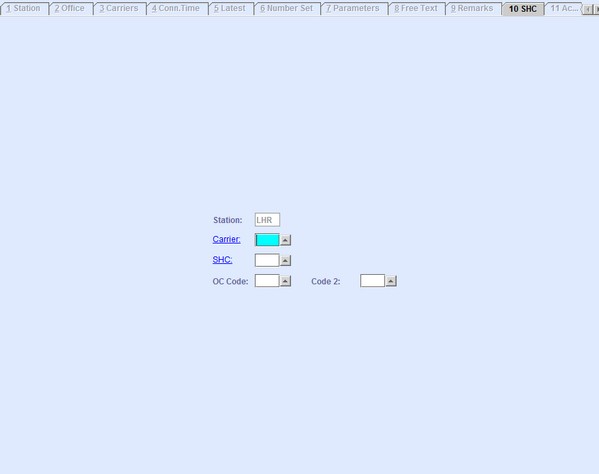
| Field | Description |
|---|---|
| Station | The three-letter IATA station code where the invoice is generated. This field is automatically populated from the Station tab. |
| Carrier | Enter the carrier code. You can look up the available carrier codes from the
database by clicking  , entering search data in one or more of the fields presented, then clicking
Search. Select the desired code from the search list, then
click Retrieve. The selected code will then populate the
field. , entering search data in one or more of the fields presented, then clicking
Search. Select the desired code from the search list, then
click Retrieve. The selected code will then populate the
field.Note: Clicking Search when all presented fields are
left blank produces a complete list of all data held.
By clicking the
hyperlink, the system navigates you to the Carriers
screen. |
| SHC | Enter the Special handling Code (SHC) to identify the type of cargo. You can look
up the available SHCs from the database by clicking  , entering search data in
one or more of the fields presented, then clicking Search.
Select the desired code from the search list, then click
Retrieve. The selected code will then populate the
field. , entering search data in
one or more of the fields presented, then clicking Search.
Select the desired code from the search list, then click
Retrieve. The selected code will then populate the
field.Note: Clicking Search when all presented fields are
left blank produces a complete list of all data held.
|
| OC Code | The three-letter code for the Other Charges required. The formulas behind these
codes are added and amended in . You can look up the available charge codes from the database by
clicking Note: Clicking Search when all presented fields are
left blank produces a complete list of all data held.
By clicking the
hyperlink, the system navigates you to the SHC screen. |
| Code 2 | The three-letter code for the Other Charges required. The formulas behind these
codes are added and amended in . You can look up the available charge codes from the database by
clicking Note: Clicking Search when all presented fields are
left blank produces a complete list of all data held.
|