About the Station Setting Screen: Latest Tab
The Latest tab in the Station Settings screen sets the parameters for latest acceptance times for handling purposes. All fields in the Latest tab are optional. When these fields are populated, the system prompts a notification if the acceptance rules are broken.
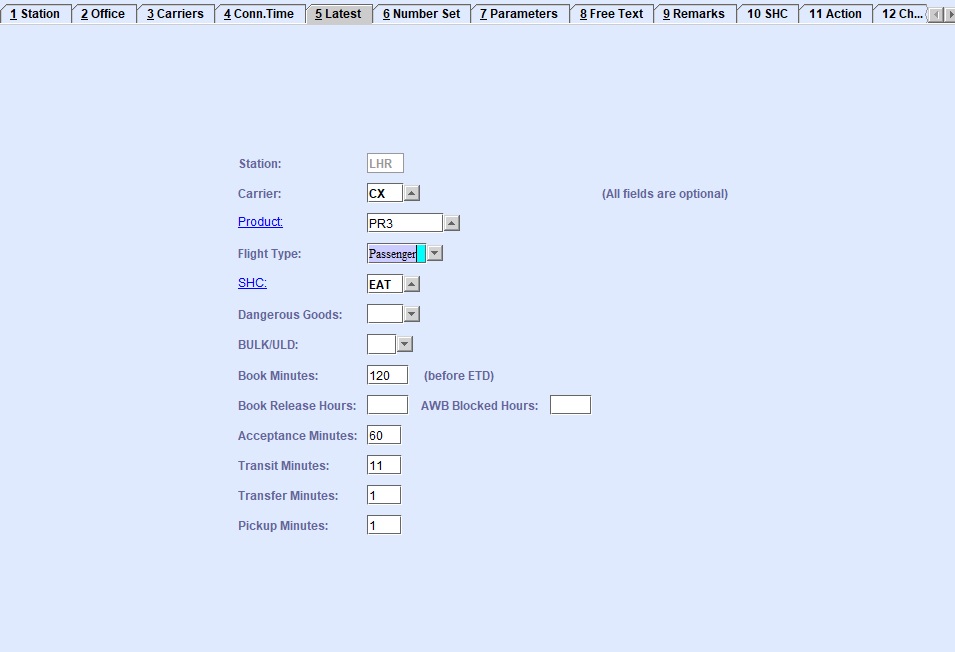
| Field | Description |
|---|---|
| Station | The station where the carrier is handled. The three-letter IATA station code where the Carrier is handled. This field is automatically populated from the Station tab. |
| Carrier | The code of the carrier where the parameters set are applicable. You can look up
the available carrier codes from the database by clicking  , entering search data in
one or more of the fields presented, then clicking Search.
Select the desired code from the search list, then click
Retrieve. The selected code will then populate the
field. , entering search data in
one or more of the fields presented, then clicking Search.
Select the desired code from the search list, then click
Retrieve. The selected code will then populate the
field.Note: Clicking Search when all presented fields are
left blank produces a complete list of all data held.
|
| Product | Enter the product code of the cargo. You can look up the available product codes
from the database by clicking  , entering search data in one or more of the fields
presented, then clicking Search. Select the desired code from
the search list, then click Retrieve. The selected code will
then populate the field. , entering search data in one or more of the fields
presented, then clicking Search. Select the desired code from
the search list, then click Retrieve. The selected code will
then populate the field.Note: Clicking Search when all
presented fields are left blank produces a complete list of all data held.
By
clicking the hyperlink, the system navigates you to the Product
screen. |
| Flight Type | Select an aircraft type form the drop-down menu:
|
| SHC | Enter the Special Handling Code. You can look up the available Special Handling
Codes from the database by clicking  , entering search data in one or more of the fields
presented, then clicking Search. Select the desired code from
the search list, then click Retrieve. The selected code will
then populate the field. , entering search data in one or more of the fields
presented, then clicking Search. Select the desired code from
the search list, then click Retrieve. The selected code will
then populate the field.Note: Clicking Search when all
presented fields are left blank produces a complete list of all data held.
By
clicking the hyperlink, the system navigates you to the SHC
screen. |
| Dangerous Goods | The setting can be one of the following:
|
| BULK/ULD | Select BULK or ULD from the drop-down menu. This setting enables acceptance times that differ for BULK and ULD cargo. This field is optional. |
| Book Minutes | Use the Book Minutes field to define the latest time you can create a booking prior to the flight departure. |
| Book Release Hours | Use the Book Release Hours field to define the time limit before a booking is released, prior to STD (Scheduled Time of Departure). |
| AWB Blocked Hours | Use the AWB Blocked Hours field to 'lock' the air waybill from modifications in reference to the Book Release Hours field. |
| Acceptance Minutes | Use the Acceptance Minutes field to define the latest time you can accept a shipment in the warehouse, prior to the flight departure. |
| Transit Minutes | Enter the minimum transit connection time in minutes for transfers of consignments from one flight to another on the same carrier. |
| Transfer Minutes | Enter the minimum connection time in minutes for the transfer of cargo between carriers (Interline). |
| Pickup Minutes | Enter the minimum time between aircraft landing and availability of the cargo for Pickup (collection) in minutes. This is applicable for express shipments. |